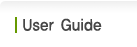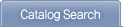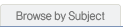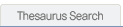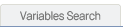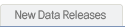Catalog Search ▼
The Catalog Search allows the user to search parts of, or all three categories of quantitative and qualitative data and literature available in the KOSSDA database system.
All Catalogs ▼
Search Page
On Search Page, select a search method(Keyword or Begin With) and a catalog of your choice(Quantitative data, Qualitative data, or Literature), and enter search terms. If you wish to search all data catalogs, select All.
- Search Method
You may choose either Keyword or Begin With option on Search Page.
 The Keyword search allows the user to search multiple terms in specific fields of the catalog such as Title, Author, Producer/Publisher, etc., in addition to an All search. Users may use maximum three fields at a time. When using more than two fields, the user can combine search terms entered in different fields with the use of the Boolean operators AND or OR. Searches can also be limited by a subject area and year range.
The Keyword search allows the user to search multiple terms in specific fields of the catalog such as Title, Author, Producer/Publisher, etc., in addition to an All search. Users may use maximum three fields at a time. When using more than two fields, the user can combine search terms entered in different fields with the use of the Boolean operators AND or OR. Searches can also be limited by a subject area and year range.
 Searches are made convenient when the user knows in full or the beginning parts of the Title, Author, Producer, etc. This search will retrieve datasets that begin with the phrase entered.
Searches are made convenient when the user knows in full or the beginning parts of the Title, Author, Producer, etc. This search will retrieve datasets that begin with the phrase entered.
- Catalogs
The user can choose a specific type of data catalog.
Catalog Type Quantitative Data Survey data, statistical data Qualitative Data Documentary records, observation records, interview data, conference/lecture records, protest/demonstration records Literature Journals and journal articles, monographs, research reports, dissertations, - Search Fields
Search fields available are All, Title, Author, Producer/Publisher, Depositor, Keyword, Variable, and Abstract. The user can choose maximum three fields at a time.
Subject Area : searches can be limited by subject areas.
Year Range : searches can be limited by specifying ranges of year.
Language: : searches can be limited by specifying a language(Korean, English, Japanese, etc.).
Number of Results Per Page : searches can be limited by specifying a number of results to be retrieved at a time.
- Combined Search
In Keyword Search, the user can combine search terms entered in different fields with the use of the Boolean operators AND or OR.
AND : searches the catalog which contains all of the search terms entered.
OR : searches the catalog which contains any of the search terms entered.
- Search History
This allows the user to re-run or edit any previous searches that have been saved.
 enables to save search history. To use this option, the user must log in. The user can view Search History in My Search at My KOSSDA.
enables to save search history. To use this option, the user must log in. The user can view Search History in My Search at My KOSSDA. in order to view Search History, go to My Search at My KOSSDA.
in order to view Search History, go to My Search at My KOSSDA. deletes unsaved search history.
deletes unsaved search history. - Buttons
 performs the search as entered by the user.
performs the search as entered by the user.  erases all search terms and returns to the initial search page.
erases all search terms and returns to the initial search page.  takes the user to the data catalog in which detailed information on the data can be viewed.
takes the user to the data catalog in which detailed information on the data can be viewed.  offers search guides.
offers search guides.
Display Results
Display Quick Results
Returns quick results on the searches entered.
-
Data Catalog
By choosing a data catalog tab on the upper part of the screen, the user can retrieve datasets specific to the selected catalog.
-
Quick Results List
Basic Results Type, Title, Author, Producer, Year Range, and Order.
※ A double-click of a field enables to sort the results by the selected field.
Data Catalog and Type
Catalog Type Quantitative Data  Survey data,
Survey data,
 statistical data
statistical dataQualitative Data  Documentary records,
Documentary records,
 observation records,
observation records,
 interview data,
interview data,
 conference/lecture records,
conference/lecture records,
 protest/demonstration records
protest/demonstration recordsLiterature  Journals and journal articles,
Journals and journal articles,
 monographs,
monographs,
 research reports,
research reports,
 dissertations
dissertations -
Display Other Results
Documentationdisplays documentation related to the selected dataset (e.g., questionnaire, codebook for a quantitative dataset).
Online Analysisallows to perform frequency, tabulation, regression, and other analyses of quantitative datasets on the web.
Preview: allows to preview audio, video, and textual files of qualitative data.
Related Literaturedisplays a list of literature related to the data searched.
Holdings: displays information on the selected literature.
Fulltext: allows to view an electronic version of the original text in full.
Abstract: allows to view abstract.
Contents: allows to view table of contents.
※ Results will show only when information is available, and may be conditioned by the type of the user.
- View Detailed Results
Clicking the title displayed on Quick Results will bring detailed information of the data.
- Buttons
 similar to the cart function in online shopping malls, this button allows to temporarily save search results.
similar to the cart function in online shopping malls, this button allows to temporarily save search results.  allows to send electronically quick results.
allows to send electronically quick results. allows to print quick results.
allows to print quick results.
Display Detailed Results
Clicking the title displayed on Quick Results will bring detailed information of the data.
- Quantitative and Qualitative Data
Displays detailed information of the dataset selected. Information available are: Data type, ID no., Title, Study name, Principal investigator, Producer/Publisher, Depositor, Abstract, Contents, Category, Thesaurus, Geographic coverage, Universe, Dates of data collection, Method of data collection, Sample size, etc.
Further search within results is possible by clicking the links on Author, Study name, Category, Thesaurus, etc.
Buttons
 takes the user to Quick Results page.
takes the user to Quick Results page. takes the user to the Search page.
takes the user to the Search page. allows to print results.
allows to print results. similar to the cart function in online shopping malls, this button allows to temporarily save search results.
similar to the cart function in online shopping malls, this button allows to temporarily save search results.  displays documentation related to the dataset searched (e.g., questionnaire, codebook for a quantitative dataset).
displays documentation related to the dataset searched (e.g., questionnaire, codebook for a quantitative dataset). allows to view the list of variables contained in the survey dataset searched.
allows to view the list of variables contained in the survey dataset searched. displays a list of literature related to the data searched.
displays a list of literature related to the data searched.  allows to perform frequency, tabulation, regression, and other analyses of quantitative datasets on the web.
allows to perform frequency, tabulation, regression, and other analyses of quantitative datasets on the web. allows to preview audio, video, and textual files of qualitative data.
allows to preview audio, video, and textual files of qualitative data. enables to order quantitative/qualitative datasets.
enables to order quantitative/qualitative datasets. - Literature
Displays detailed information on the literature selected. Information available are: Data type, Title, Author, Publisher, Category, Thesaurus, etc.
Further search within results is possible by clicking the links on Author, Category, Thesaurus, and so on.
Online Access: allows to view fulltext when available.
Holdings: displays holding information.
Call number: this is a unique number assigned to each literature to help find its location in the library. The number is combined with several symbols such as a subject area, classification, cutter number, etc.
Location: indicates a place where the literature is located.
Holding Information: displays summary information and user guide about a selected volume/number.
Volume/Number: displays information on a selected volume regarding its arrival, order, or missing status as well as its contents.
Other Results Buttons
 takes the user to Quick Results page.
takes the user to Quick Results page. takes the user to the Search page.
takes the user to the Search page. allows to print results.
allows to print results. similar to the cart function in online shopping malls, this button allows to temporarily save search results.
similar to the cart function in online shopping malls, this button allows to temporarily save search results.  allows to view abstract.
allows to view abstract. allows to view table of contents.
allows to view table of contents. displays information on a selected volume regarding its arrival, order, or missing status as well as its contents.
displays information on a selected volume regarding its arrival, order, or missing status as well as its contents. allows the user to receive copies of literature without having to visit KOSSDA.
allows the user to receive copies of literature without having to visit KOSSDA. allows the user to access literature by subject of interest.
allows the user to access literature by subject of interest.
Cart
Buttons
![]() allows to save and edit search results that have been added to Cart.
allows to save and edit search results that have been added to Cart.
![]() allows to send electronically results added to the cart.
allows to send electronically results added to the cart.
![]() allows to print results added to the cart.
allows to print results added to the cart.
![]() deletes results in the cart.
deletes results in the cart.
Quantitative Data/ Qualitative Data/ Literature ▼
Search Page
On Search Page, select a search method(Keyword or Begin With) and a catalog of your choice(Quantitative data, Qualitative data, or Literature), and enter search terms. If you wish to search all data catalogs, select All.
- Search Method
You may choose either Keyword or Begin With option on Search Page.
 The Keyword search allows the user to search multiple terms in specific fields of the catalog such as Title, Author, Producer/Publisher, etc. in addition to an All search. Users can use maximum three fields at a time. When using more than two fields, the user can combine search terms entered in different fields with the use of the Boolean operators AND or OR. Searches can also be limited by a subject area and year range.
The Keyword search allows the user to search multiple terms in specific fields of the catalog such as Title, Author, Producer/Publisher, etc. in addition to an All search. Users can use maximum three fields at a time. When using more than two fields, the user can combine search terms entered in different fields with the use of the Boolean operators AND or OR. Searches can also be limited by a subject area and year range.
 This search can be convenient when the user knows in full or the beginning parts of the Title, Author, Producer, etc. The search will retrieve datasets which begin with the phrase the user has entered.
This search can be convenient when the user knows in full or the beginning parts of the Title, Author, Producer, etc. The search will retrieve datasets which begin with the phrase the user has entered.
- Catalogs
The user can choose a specific type of data catalog.
Catalog Type Quantitative Data Survey data, statistical data Qualitative Data Documentary records, observation records, interview data, conference/lecture records, protest/demonstration records Literature Journals and journal articles, monographs, research reports, dissertations, - Search Fields
Select a search field.
Catalog Search Fields Quantitative Data All, Title, Author, Producer, Depositor, Geographic coverage/Universe, Keyword, Variable Qualitative Data All, Title, Author, Producer, Depositor, Geographic coverage/Universe, Keyword, Literature All, Title, Author, Publisher, Keyword, Abstract, Contents - Limited Search
Additional search options are available by using the following four types of search limit.
Subject Area : searches can be limited by subject areas.
Year Range : searches can be limited by specifying ranges of year.
Language: : searches can be limited by specifying a language(Korean, English, Japanese, etc.).
Number of Results Per Page : searches can be limited by specifying a number of results to be retrieved at a time.
- Combined Search
In Keyword Search, the user can combine search terms entered in different fields with the use of the Boolean operators AND or OR.
AND : searches the catalog which contains all of the search terms entered.
OR : searches the catalog which contains any of the search terms entered.
- Search History
This allows the user to re-run or edit any previous searches that have been saved.
 enables to save search history. To use this option, the user must log in. The user can view Search History in My Search at My KOSSDA.
enables to save search history. To use this option, the user must log in. The user can view Search History in My Search at My KOSSDA. in order to view Search History, go to My Search at My KOSSDA.
in order to view Search History, go to My Search at My KOSSDA. deletes unsaved search history.
deletes unsaved search history. - Buttons
 performs the search as entered by the user.
performs the search as entered by the user.  erases all search terms and returns to the initial search page.
erases all search terms and returns to the initial search page.  takes the user to the data catalog in which detailed information on the data can be viewed.
takes the user to the data catalog in which detailed information on the data can be viewed.  offers search guides.
offers search guides.
Display Results
Display Quick Results
Returns quick results on the searches entered.
-
Data Catalog
By choosing a data catalog tab on the upper part of the screen, the user can retrieve datasets specific to the selected catalog.
-
Quick Results List
Basic Results Type, Title, Author, Producer, Year Range, and Order.
※ A double-click of a field enables to sort the results by the selected field.
Data Catalog and Type
Catalog Type Quantitative Data  Survey data,
Survey data,
 statistical data
statistical dataQualitative Data  Documentary records,
Documentary records,
 observation records,
observation records,
 interview data,
interview data,
 conference/lecture records,
conference/lecture records,
 protest/demonstration records
protest/demonstration recordsLiterature  Journals and journal articles,
Journals and journal articles,
 monographs,
monographs,
 research reports,
research reports,
 dissertations
dissertationsOrder : enables to order quantitative/qualitative data or a photocopy of literature.
-
Display Other Results
Documentationdisplays documentation related to the selected dataset (e.g., questionnaire, codebook for a quantitative dataset).
Online Analysisallows to perform frequency, tabulation, regression, and other analyses of quantitative datasets on the web.
Preview: allows to preview audio, video, and textual files of qualitative data.
Related Literaturedisplays a list of literature related to the data searched.
Holdings: displays information on the selected literature.
Fulltext: allows to view an electronic version of the original text in full.
Abstract: allows to view abstract.
Contents: allows to view table of contents.
※ Results will show only when information is available, and may be conditioned by the type of the user.
- View Detailed Results
Clicking the title displayed on Quick Results will bring detailed information of the data.
- Buttons
 similar to the cart function in online shopping malls, this button allows to temporarily save search results.
similar to the cart function in online shopping malls, this button allows to temporarily save search results.  allows to send electronically quick results.
allows to send electronically quick results. allows to print quick results.
allows to print quick results.
Display Detailed Results
Clicking the title displayed on Quick Results will bring detailed information of the data.
- Quantitative and Qualitative Data
Displays detailed information of the dataset selected. Information available are: Data type, ID no., Title, Study name, Principal investigator, Producer/Publisher, Depositor, Abstract, Contents, Category, Thesaurus, Geographic coverage, Universe, Dates of data collection, Method of data collection, Sample size, etc.
Further search within results is possible by clicking the links on Author, Study name, Category, Thesaurus, etc.
Buttons
 takes the user to Quick Results page.
takes the user to Quick Results page. takes the user to the Search page.
takes the user to the Search page. allows to print results.
allows to print results. similar to the cart function in online shopping malls, this button allows to temporarily save search results.
similar to the cart function in online shopping malls, this button allows to temporarily save search results.  displays documentation related to the dataset searched (e.g., questionnaire, codebook for a quantitative dataset).
displays documentation related to the dataset searched (e.g., questionnaire, codebook for a quantitative dataset). allows to view the list of variables contained in the survey dataset searched.
allows to view the list of variables contained in the survey dataset searched. displays a list of literature related to the data searched.
displays a list of literature related to the data searched.  allows to perform frequency, tabulation, regression, and other analyses of quantitative datasets on the web.
allows to perform frequency, tabulation, regression, and other analyses of quantitative datasets on the web. allows to preview audio, video, and textual files of qualitative data.
allows to preview audio, video, and textual files of qualitative data. enables to order quantitative/qualitative datasets.
enables to order quantitative/qualitative datasets. - Literature
Displays detailed information on the literature selected. Information available are: Data type, Title, Author, Publisher, Category, Thesaurus, etc.
Further search within results is possible by clicking the links on Author, Category, Thesaurus, and so on.
Online Access: allows to view fulltext when available.
Holdings: displays holding information.
Call number: this is a unique number assigned to each literature to help find its location in the library. The number is combined with several symbols such as a subject area, classification, cutter number, etc.
Location: indicates a place where the literature is located.
Holding Information: displays summary information and user guide about a selected volume/number.
Volume/Number: displays information on a selected volume regarding its arrival, order, or missing status as well as its contents.
Other Results Buttons
 takes the user to Quick Results page.
takes the user to Quick Results page. takes the user to the Search page.
takes the user to the Search page. allows to print results.
allows to print results. similar to the cart function in online shopping malls, this button allows to temporarily save search results.
similar to the cart function in online shopping malls, this button allows to temporarily save search results.  allows to view abstract.
allows to view abstract. allows to view table of contents.
allows to view table of contents. displays information on a selected volume regarding its arrival, order, or missing status as well as its contents.
displays information on a selected volume regarding its arrival, order, or missing status as well as its contents. allows the user to receive copies of literature without having to visit KOSSDA.
allows the user to receive copies of literature without having to visit KOSSDA. allows the user to access literature by subject of interest.
allows the user to access literature by subject of interest.
Cart
When the user wishes to view the cart after performing Add to Cart option, click View Cart on QUICK LINK located at the upper right part of the search page.
Buttons
![]() allows to save and edit search results that have been added to Cart.
allows to save and edit search results that have been added to Cart.
![]() allows to send electronically results added to the cart.
allows to send electronically results added to the cart.
![]() allows to print results added to the cart.
allows to print results added to the cart.
![]() deletes results in the cart.
deletes results in the cart.